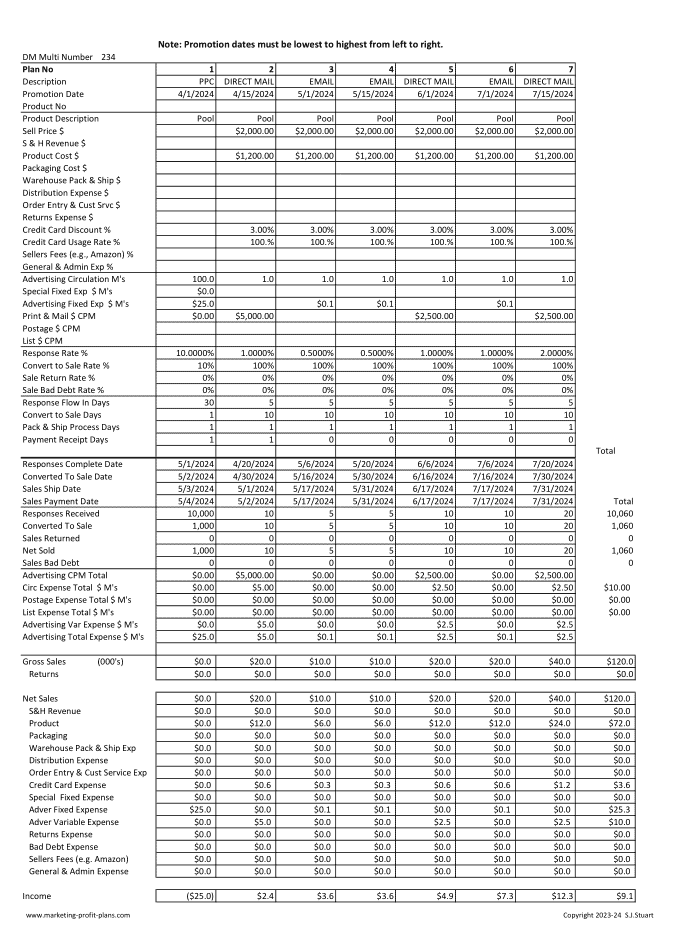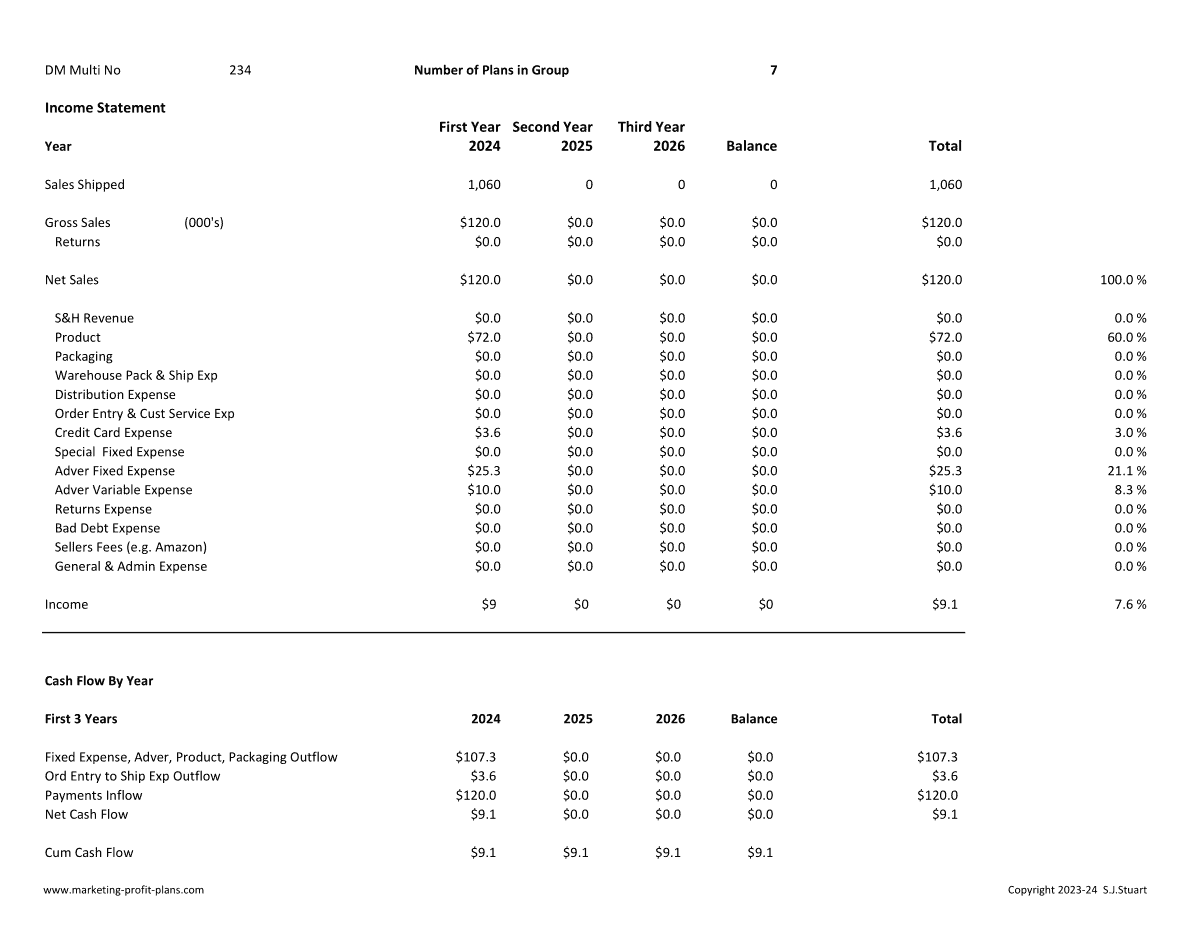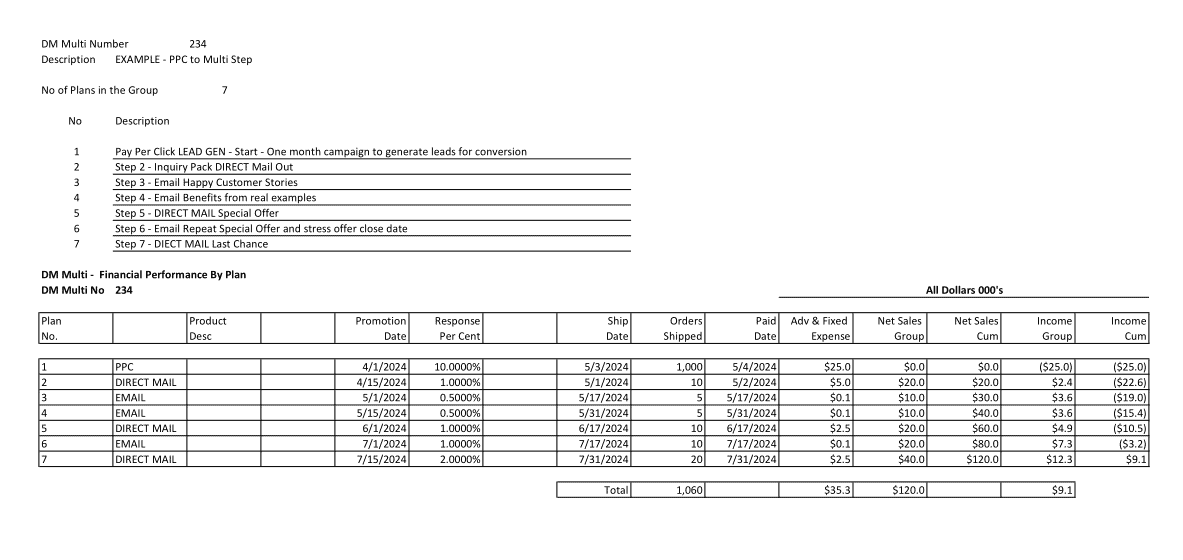Using PPC and DM together in One Plan
How to use PPC and DM together in one multi-step strategy.
PPC Multi and DM Multi are templates to create up to 15 separate plans all with different variables including pricing, timing, and costs. Multis calculate individual plan P&Ls and also one combined P&L. But DM Multi and PPC Multi advertising inputs are different. So, when you want to plan a campaign using both PPC and DM together, how do you do that?
Why joining multiple tactics is needed.
The simplest sale is called a one-shot. You make an offer. The prospect buys it or does not. Ecommerce has many one-shot offers, like Mother’s Day Chocolate for example. Buyers search and either buy from a site or they do not. But gift chocolate sellers use follow-up chain offers if they can capture the name and contact information, like email. Then they can later make additional offers by email to try and close the sale. Special offers like discounts or added value are common.
Ecommerce marketers also sell “considered purchase” products that buyers shop for over time and multiple visits taking time to decide. Products like swimming pools, outdoor fencing, furniture, jewelry, are examples. These products require complex selling strategies like special added offers and information to make the sale.
Almost every ecommerce marketer has multi-step programs to close sales.
Combing PPC and DM together
Marketing Profit Plans makes it easy to create a plan that combines PPC and DM strategies into one plan. To accomplish this, the DM Multi template is used for both the PPC inquiry starts and the following DM tactics of direct mail, email, and phone.
To do this, you put the first plan PPC data in the first DM plan position. After Plan 1, the remaining plans 2 through 15 can be direct, email, phone call or any combination.
DM Multi does not have PPC inputs for Cost per Click Maximum and Time Period Spend Maximum, the key drivers of PPC initial response. So, a work around is used to calculate the inputs and arrive at the correct P&L results.
Step 1 The Setup Calculations
Assume the following are the PPC input numbers for the first step.
Cost per Click Maximum = $2.50
Time Period Spend Maximum = $25.0M
Use hand division to calculate the number of responses: 10,000.
Step 2 Place the data in DM Multi position 1
First, place the Time Period Spend Maximum amount ($25M.) in the Advertising Fixed Exp $ M’s field.
Next, find the combination of Advertising Circulation M’s multiplied by Response Rate % that will yield the 10,000 responses. It’s always two variables. In this example, we use 100,000 circulation, and then divide 100,000 circulation by 10,000 responses. This is a response rate of 10%.
Place 100,000 in Advertising Circulation and 10% in the Response Rate% field.
Plan 1 now calculates the correct number of responses and the Advertising expense as Fixed Adverting expense with no Sales.
Step 3 Enter the 10,000 responses as circulation in Plan 2. (Entered as 10.0)
The balance of the DM plan inputs and calculations are normal for Product/Service Data, Transaction Cost, Timing Data, Advertising Data, etc.
Note. If Plan 1 has the option to make a sale and the ability to create Inquiry responses, change the Plan 1 setup as follows.
- Complete all the Product/Service Data, Transaction Cost, Timing Data so a sales can be calculated.
- Input the percentage that will make a purchase in the field Convert To Sale Rate%.
- Instead of 10,000 responses carrying over to Circulation in Plan 2, reduce that by the number of Convert To Sale respondents that will start Plan 2.
Now Plan 1 will show the correct Sales, Expenses and Income.
Seven Step Plan Example
An example of a step plan follow. The product is a $2,000 swimming pool kit for DIY home installation. Each step has strong Call to Action copy and offers.
Step Description
- Pay Per Click Lead Generation
- Inquiry Pack Mailed Out
- Email with Happy Customer Stories
- Email Benefits how life improves with this pool.
- Direct Mail special offer – Time Dated CTA
- Email repeats offer and stresses offer close datye
- Direct Mail Last Chance